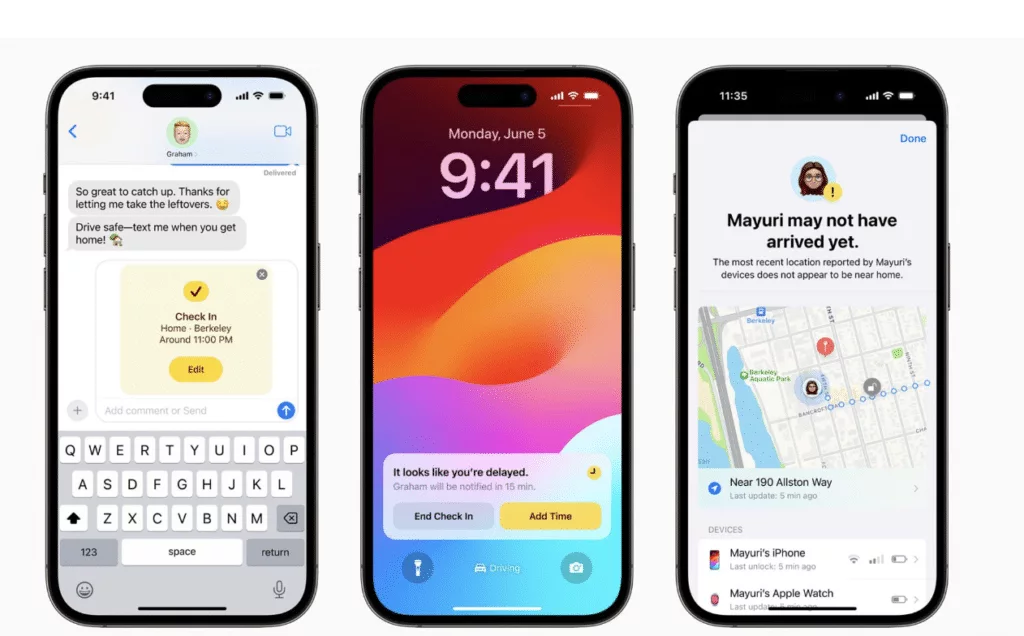
This guide is strictly for iPhone novices!!! iPhone veterans may find all this info boring!!
So you’ve finally decided to upgrade your clunky old iPhone, remember the days when you got a new phone and you had to type in all of your old contacts one at a time? That time has gone my friend! I’m gonna show you how to set up your iPhone 15 in the simplest way possible, and at no point will you want to smash both phones with a hammer! Follow this step by step guide and you’ll never fear upgrade day ever again!!
How to set up your iPhone 15
Before we show you how to set up your iPhone 15, this trick will only work if your old iPhone has a recent iOS ( or operating system ) we need iOS 11 at least, even if you have iOS 10.5 this won’t work! So grab your phone, hit settings>general>about second line down will read the iOS version, make sure it’s 11 or higher.
Just a point you may have noticed, there’s only a USB C cable in the box, no plug! That’s how Apple roll now so you’re going to need a new charger. Check my post here on some of the best without going cap in hand back to Mr Apple!!
New phone day!!
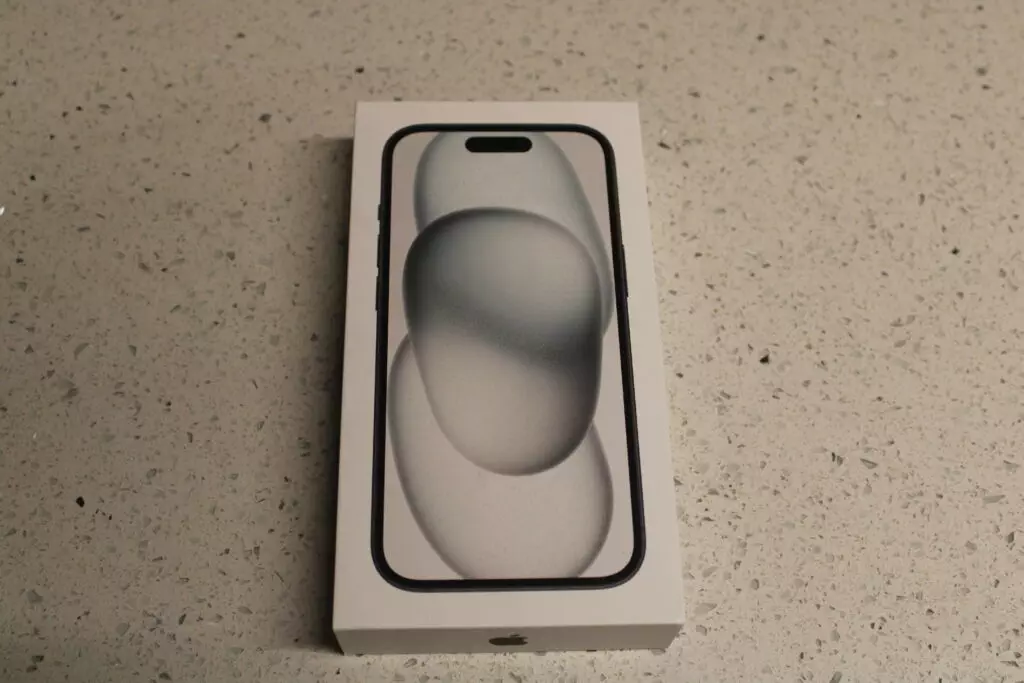
Unbox that new phone my friend
It’s here! Get yourself a coffee and unbox your new phone and check its contents to make sure you haven’t been ripped off and sold a white box full of wet sand !!
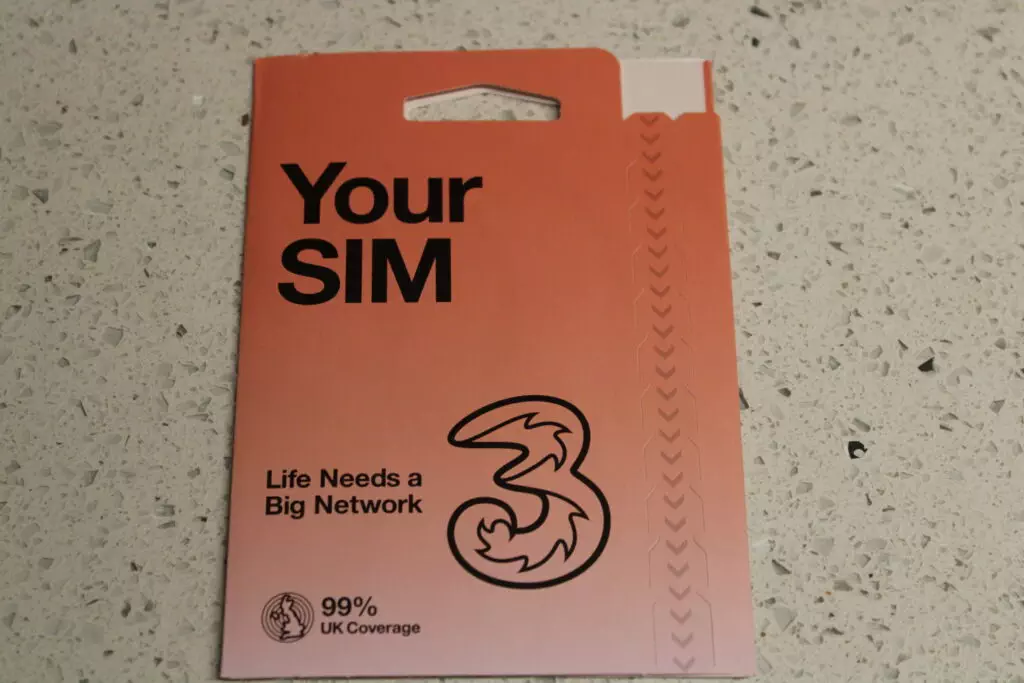
Find your new sim card
You should get your sim card with your phone and your phone should be at least 50% charged which should be enough to sort your set-up
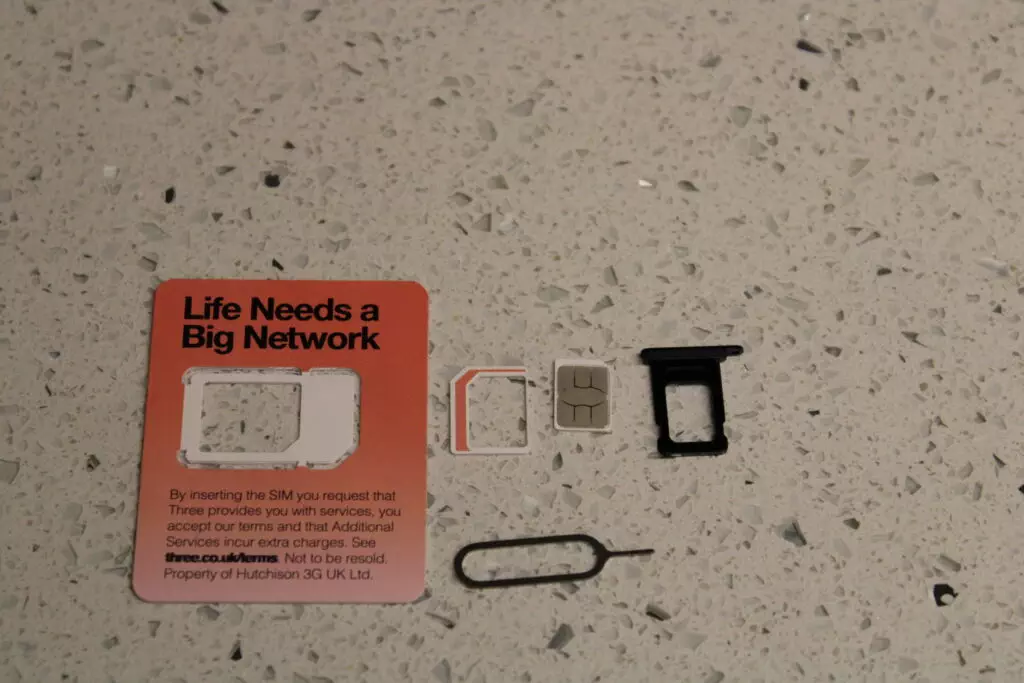
Prep your sim card
Snap out ( super carefully!) your sim card from the main card, for an iPhone the sim card will have to be nano-sized look carefully and you’ll see that it can go smaller still. grab your sim tool from the instruction leaflet too.

Open your sim card holder
The sim card holder ( looking at the screen side of your iphone) is on the lower left hand edge, you’ll see a hole, carefully press the tool into the hole and you’ll see the sim card carrier pop out. place your nano-sized sim card in the carrier ( you’ll note there’s a corner cut off the card align this with the notch on the carrier.
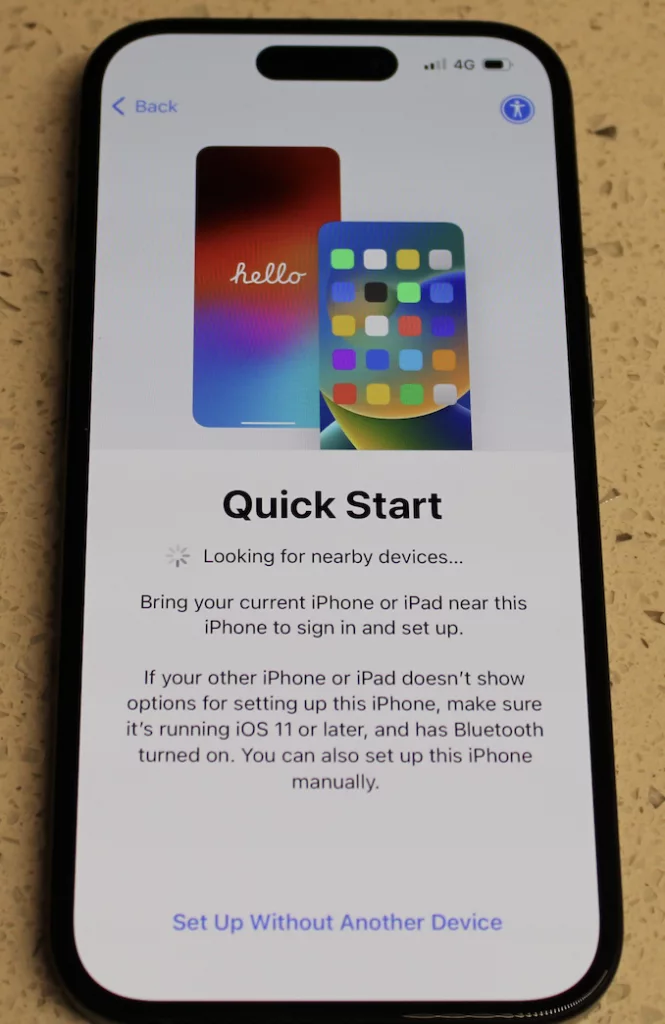
Power her up!
Ok, it’s time! hold the big button on the right side, you’ll see the apple sign then hello in various languages, swipe up and then it will give the option to select your language.
Then you will get the screen on my left here, you need to grab your old iPhone, make sure it has plenty of power or better still plug it in and unlock. bring them close together then it will give you the option to use your old phone to set up your new one.
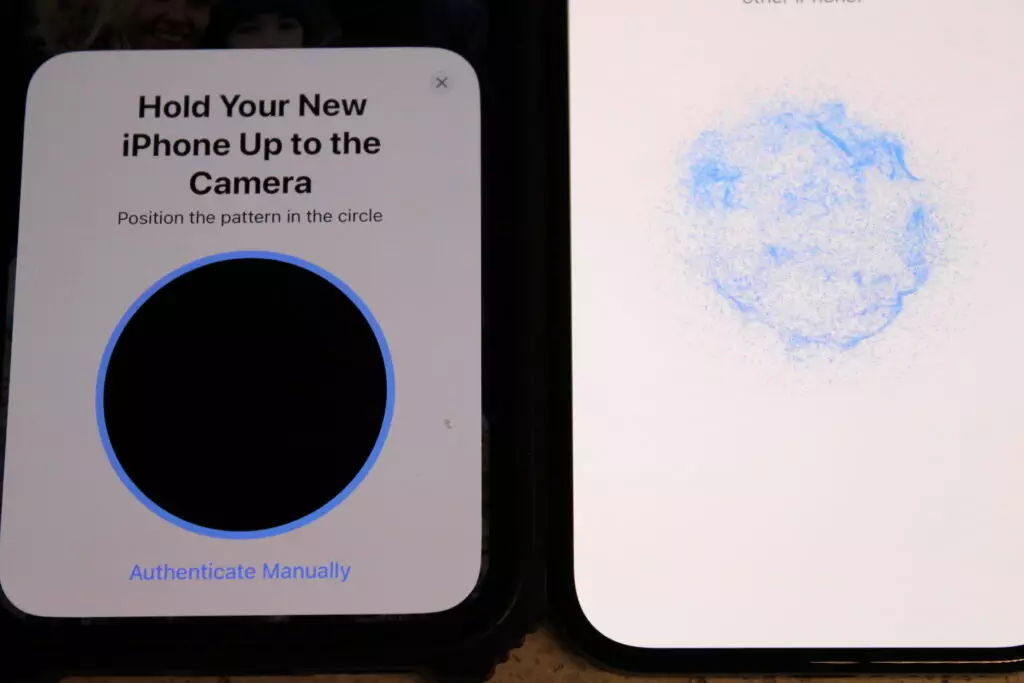
Set up
Your old phone ( pictured on the left here ) will ask you to focus its camera on the digitised image shown on your new iPhone ( pictured on the right) Do this and the set-up will begin. it will ask you if you want to use your old iPhones setting and apple Id.
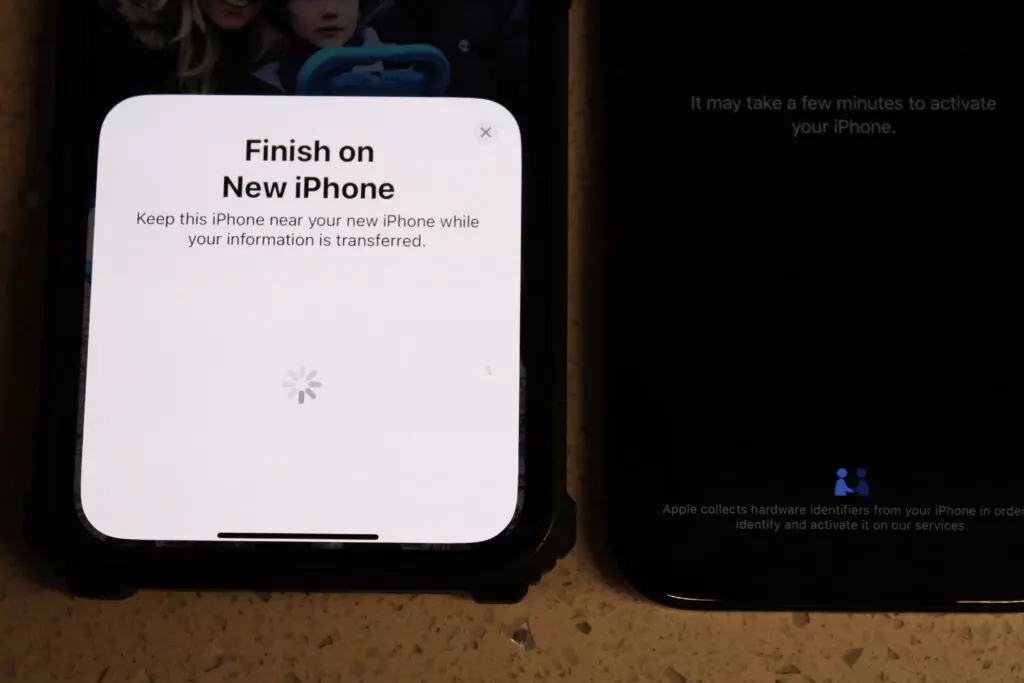
Nearly Done
ok now your old iPhone will start to transfer your entire set-up to your new phone, everything will be moved over, safari tabs, contacts, notes, keychain passwords the full hit
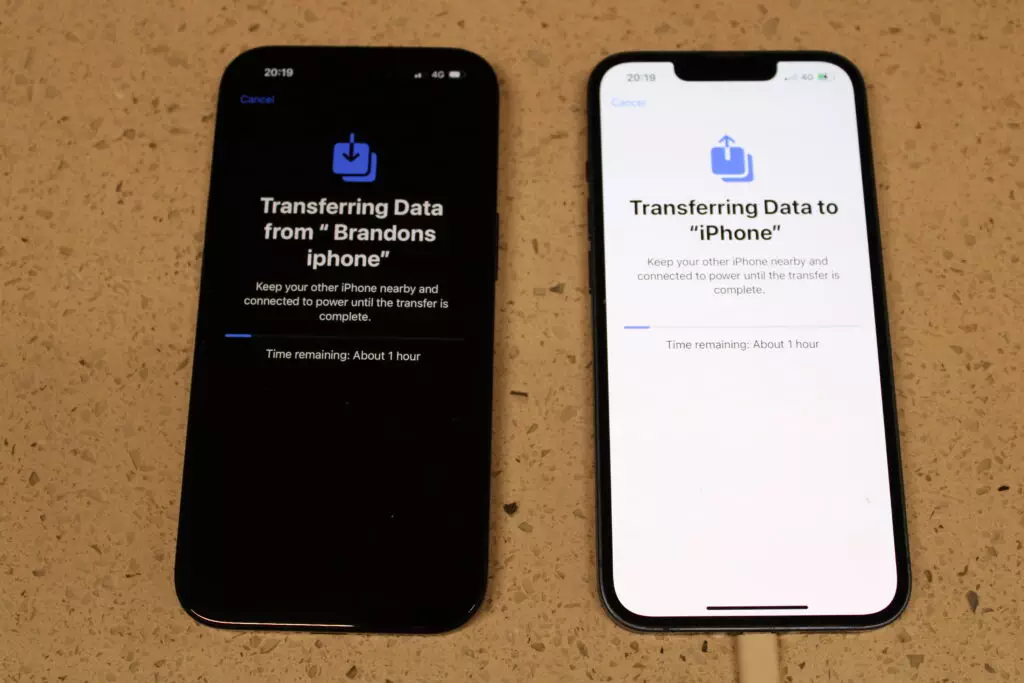
Media transfer
your phones will now transfer all your media files, now which depending on how much you take pictures of your dinner or download music for ringtones this may take a while or not so long!!
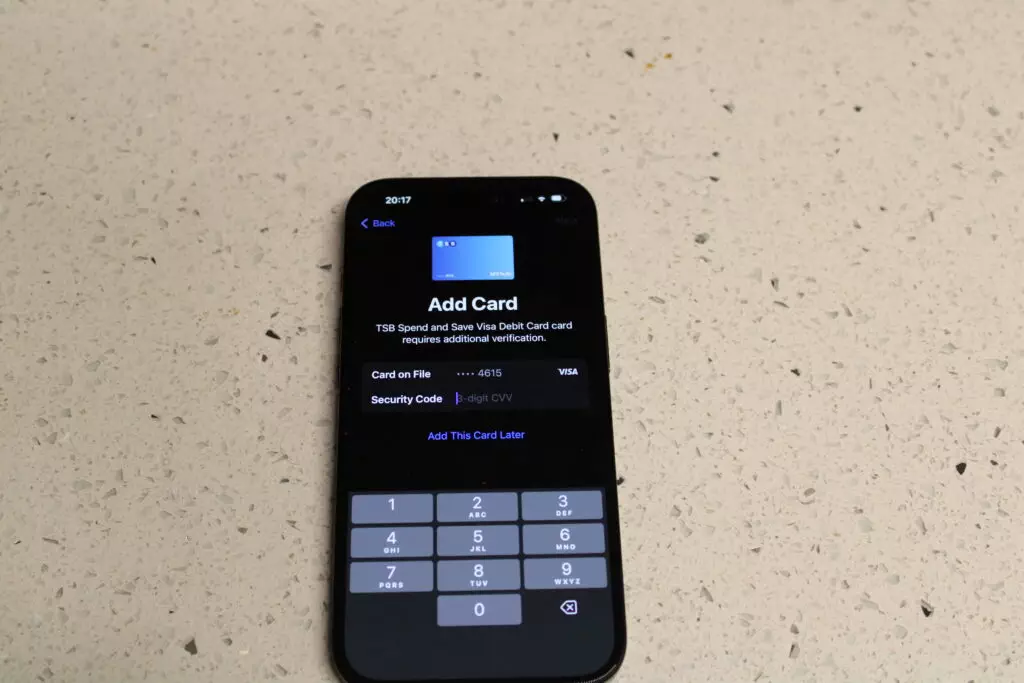
Wallet updates
if you use Apple Pay, you will have re-enter and allow your new phone to use your card again.
Speaking of banking, you will have to log on to your banking apps again as if you’d just installed them. Banking apps don’t transfer login details for security reasons
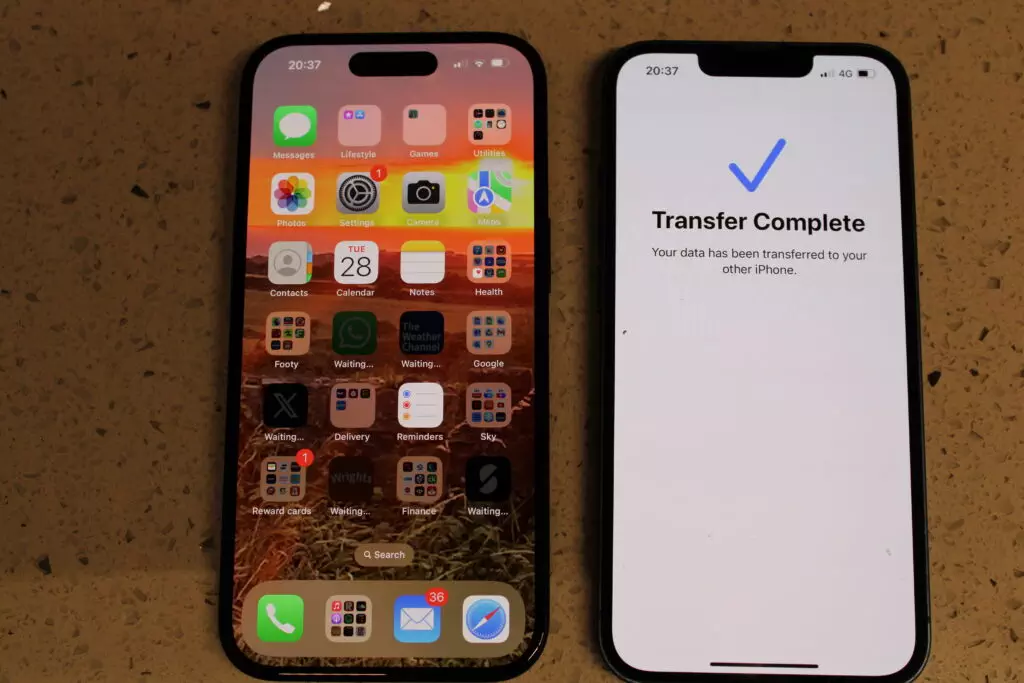
You’ve Done It!!!!
All done! you now know how to set up your iPhone 15!! Your shiny new blower will now re-install all of your apps, again depending on how many you have and the speed of your connection this could take a while, but who gives a plop? You just transferred a large percentage of your digital life over into a piece of hardware that could be with you for 2 years or even upto a zombie apocalypse!!
Changing your number
If your contract has come to an end and you’re moving network, you’ll need to request a PAC (port authorisation code) from your network, which is simple and free in UK in usa it seems like a major faff. check here for info
- text PAC and your date of birth to 65075. (UK ONLY)
- you’ll receive a code like abc123456.\give this to your new provider, either online or via their app
- Your number should be transferred in 24-48 hours and your old contract will be cancelled.
Does my phone need to be plugged in?
ideally yes, but the battery needs to be at 50% or more
Do i need to be connected to Wifi?
No, but i would advise it, especially for your apps to re-install
Ive forgot my apple Id details
No need, you’ll just need your Iphones unlock code
How do I keep my number
check the instructions above

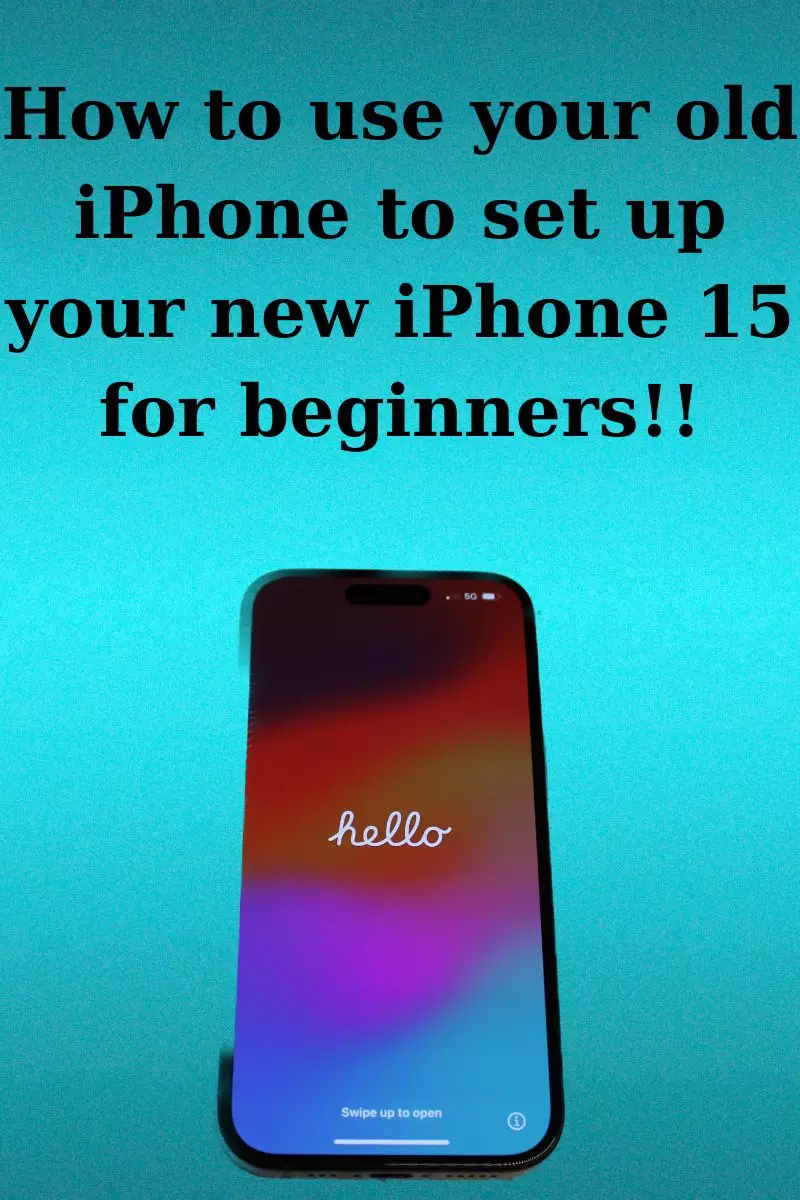



Pingback: How To Increase Battery Life On Your Smartphone